Fix Initialization Failed Error in AoM Retold [7 Steps]
3 min. read
Published on
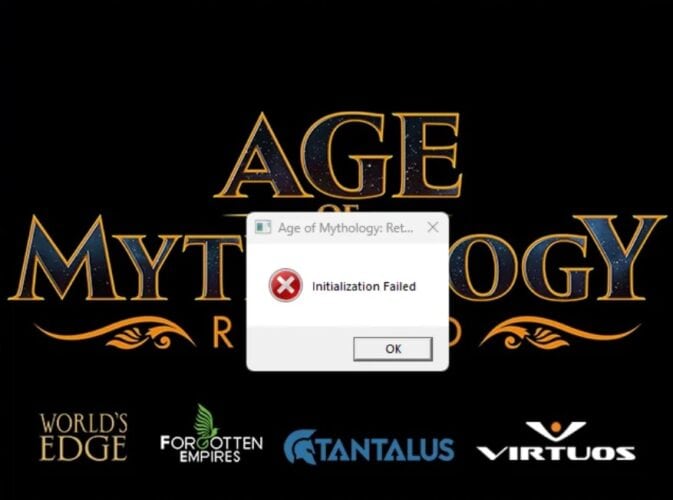
You’ve been waiting for this moment for 20 years now and when you’re just about to start, this damn error pops up!
The “Initialization Failed” error in Age of Mythology, both in the original and the recent Retold version, can arise due to various issues related to system compatibility, game settings, or missing files. Here’s a simple guide to troubleshoot and resolve the issue:
Causes of the Error:
- Screen Resolution Mismatch: If the game’s resolution exceeds what your monitor or system supports, it may cause the game to fail at launch.
- Outdated or Corrupt Drivers: Outdated graphics drivers, especially related to DirectX or GPU, may prevent the game from initializing.
- DirectX Issues: The game may be incompatible with newer DirectX versions or lack necessary DirectX files.
- Missing Game Files or Corrupted Install: Corrupted game files can also trigger this error, especially if the installation was interrupted.
- Compatibility Problems: Running the game on newer systems without compatibility settings may cause initialization failure.
How to Fix the Initialization Failed Error
- Adjust Resolution Settings:
- Right-click the Age of Mythology shortcut and select Properties.
- In the Target field, add
+xres=1024 +yres=768(or another supported resolution). - Example:
"C:\Games\AoM\AoM.exe" +xres=1024 +yres=768. - Try launching the game. If it works, you can adjust to a higher resolution later.
- Update Graphics Drivers:
- Ensure that your GPU drivers are updated to the latest version.
- Go to your GPU manufacturer’s website (NVIDIA, AMD, or Intel) and download the latest drivers.
- Update DirectX by downloading the latest version compatible with your system from Microsoft’s official site.
- Verify Integrity of Game Files (for Steam Users):
- Open Steam, right-click on Age of Mythology: Retold in your library, and select Properties.
- Go to the Local Files tab and click Verify Integrity of Game Files. Steam will check for and re-download any missing or corrupted files.
- Run in Compatibility Mode:
- Right-click the game’s shortcut, go to Properties, and select the Compatibility tab.
- Enable Run this program in compatibility mode for and choose an earlier Windows version like Windows 7 or 8.
- Check Run this program as an administrator for added permissions.
- Install Required Visual C++ Redistributables:
- Ensure you have Visual C++ 2012 and 2013 Redistributables installed. You can download these from Microsoft’s website.
- Ensure you have Visual C++ 2012 and 2013 Redistributables installed. You can download these from Microsoft’s website.
- DirectX Compatibility:
- If the issue is DirectX-related, force the game to use DirectX 9 by adding
+forceD3D9to the game’s launch options in its properties. - Example:
"C:\Games\AoM\AoM.exe" +forceD3D9.
- If the issue is DirectX-related, force the game to use DirectX 9 by adding
- Reinstall the Game:
- If the problem persists after trying all other methods, consider a clean reinstall. Ensure to delete the game’s local data and config files after uninstalling to avoid conflicts with old settings.
These steps should help you resolve the “Initialization Failed” error in Age of Mythology: Retold. If issues continue, checking for community solutions or patches provided by the developers may also be necessary.
Here at AoM Fans we know how annoying these issues can be so we’ll constantly monitor for other solutions if any, and get back to you.

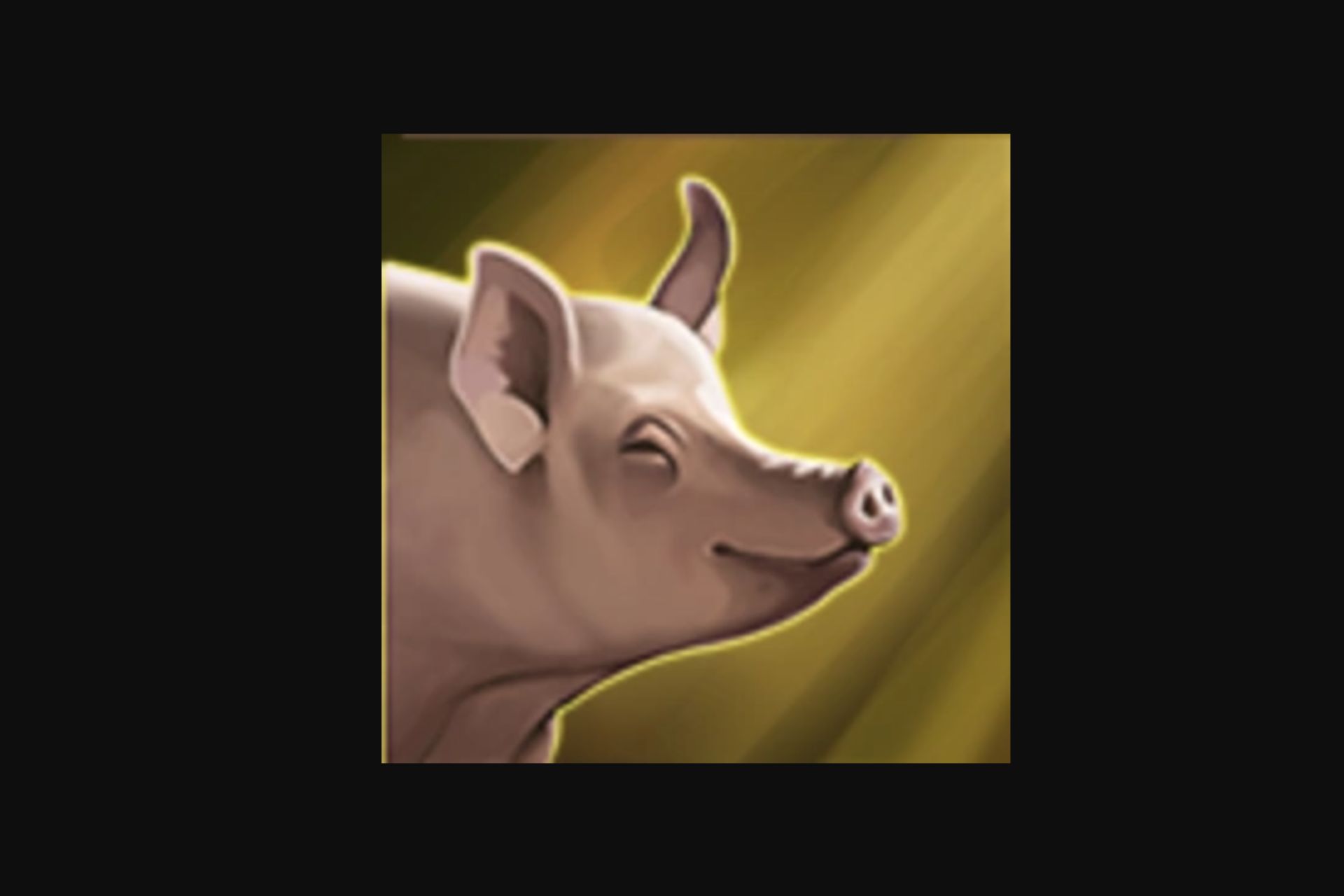


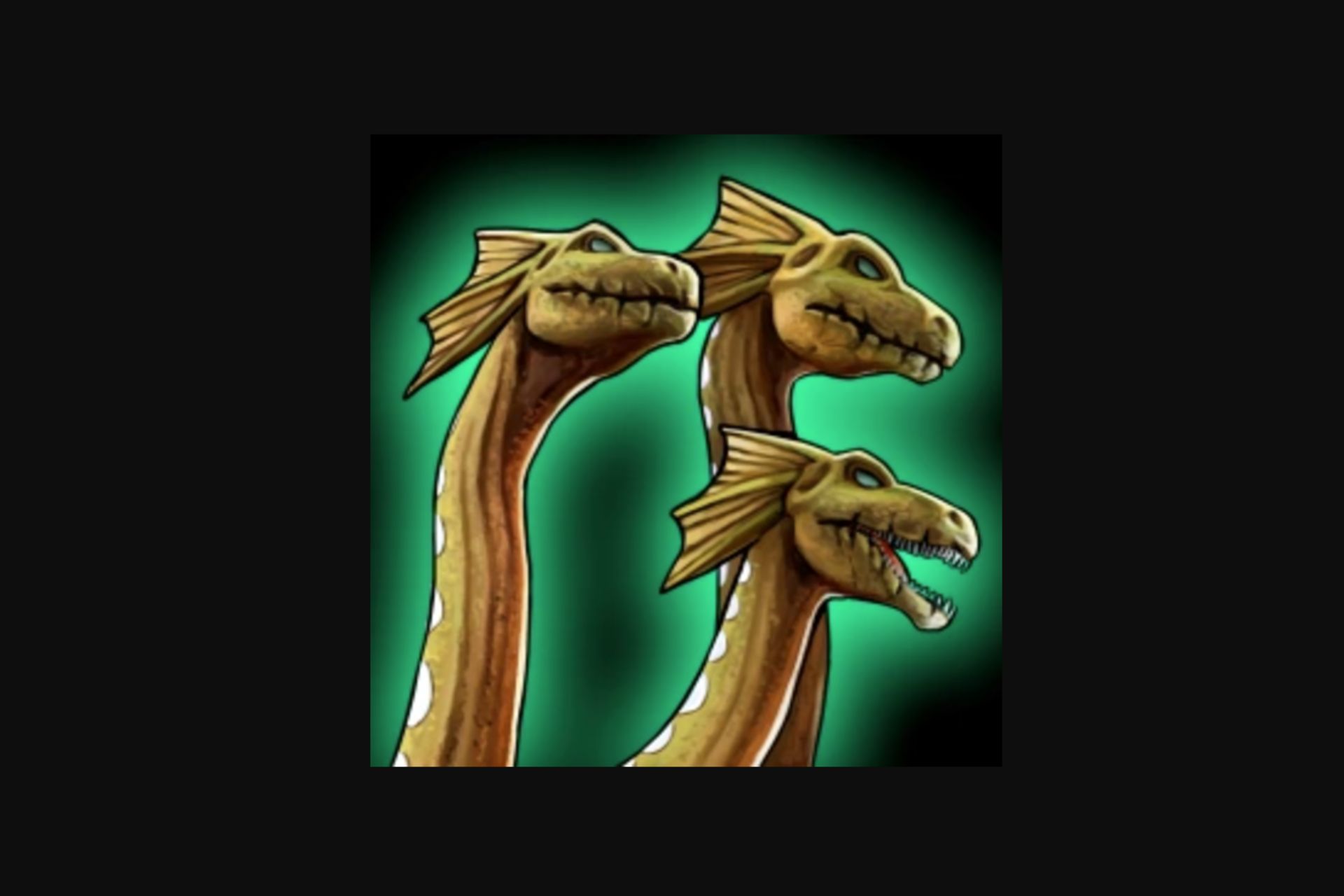
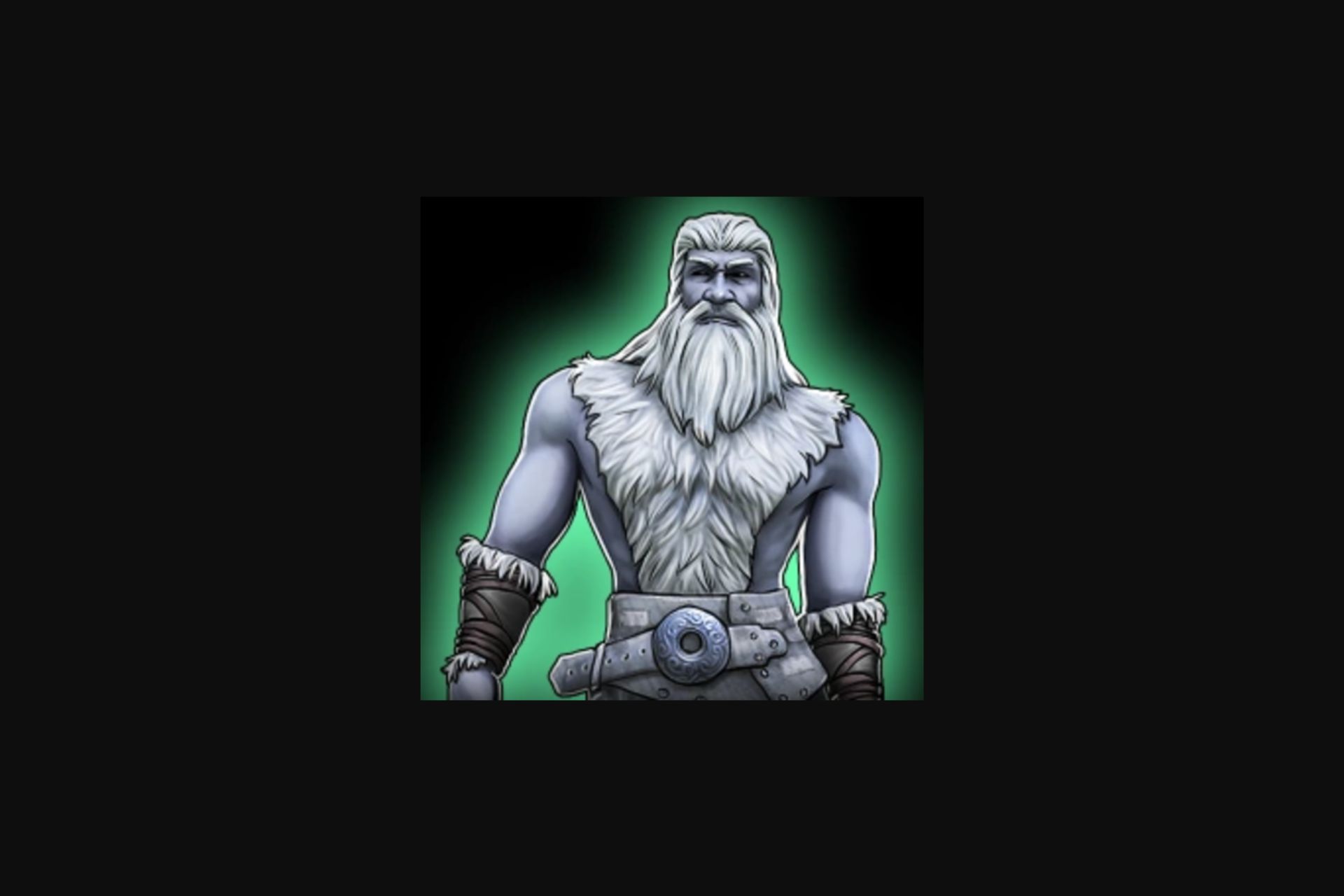



User forum
0 messages